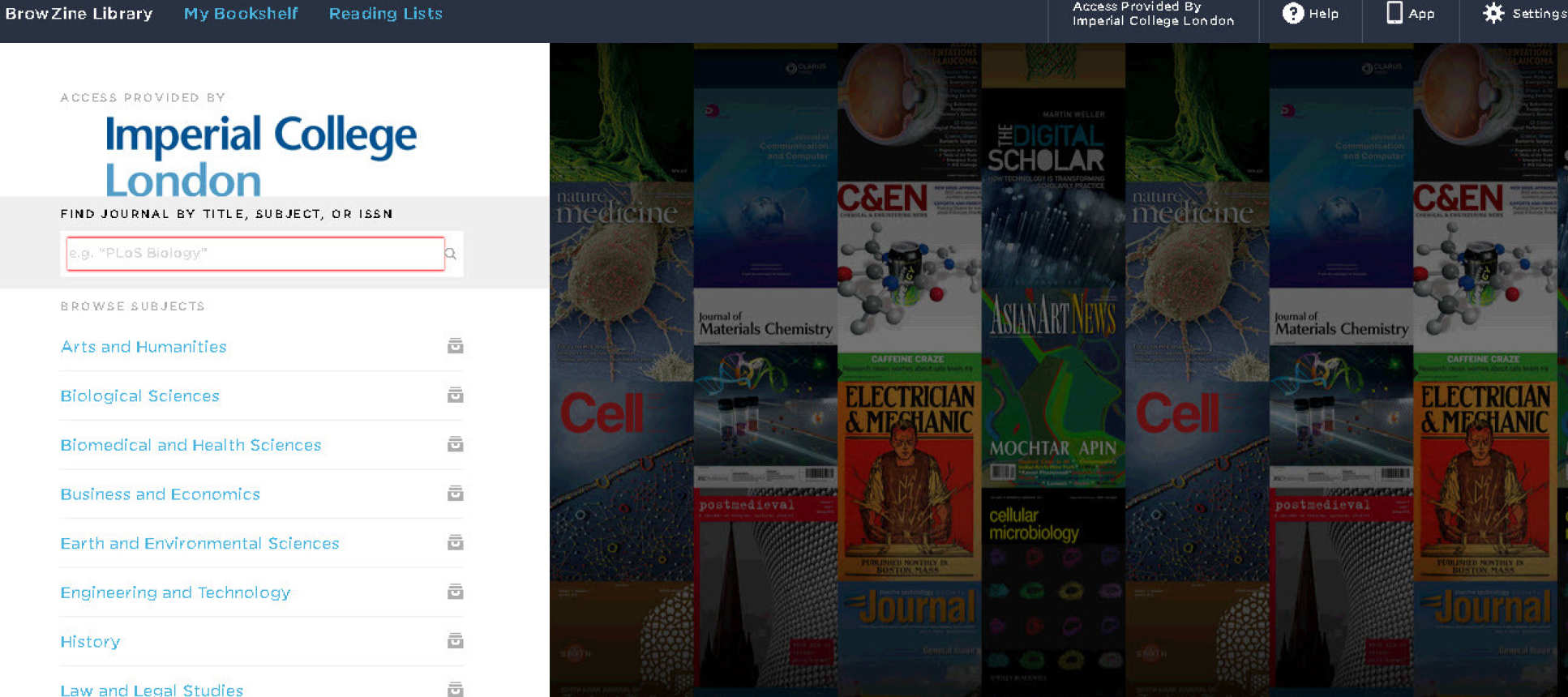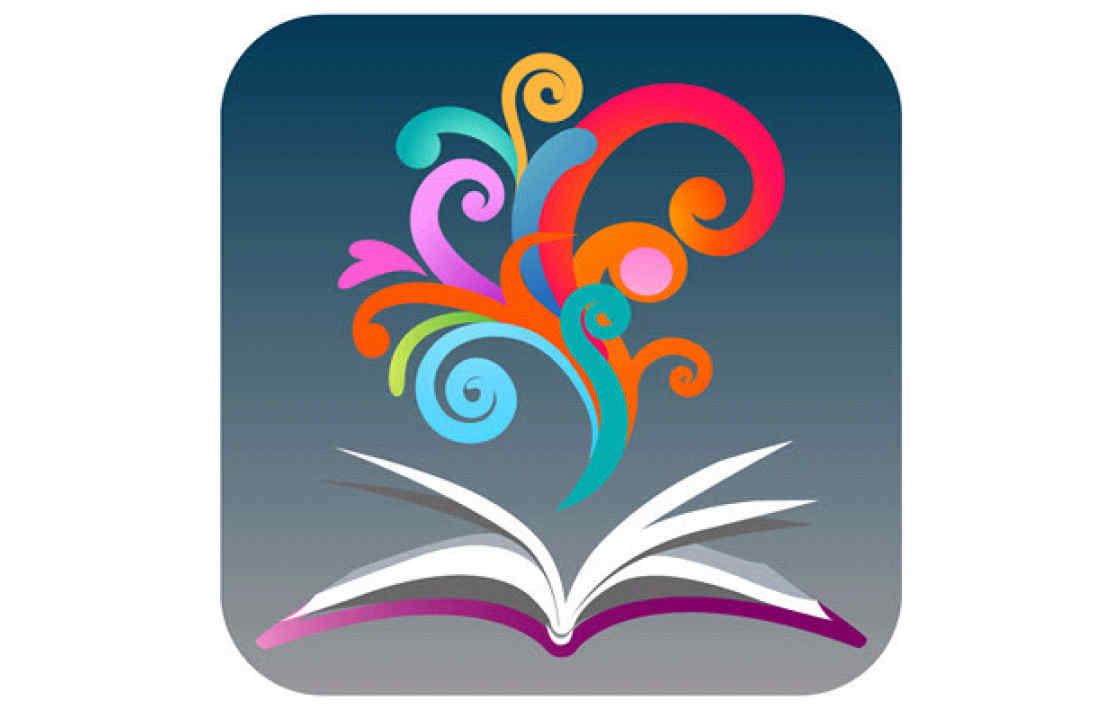BrowZine brings together scholarly e-journals from multiple publishers and platforms, and presents them in an easily browsable format.
It allows you to browse current and back issues of most, but not all, of our titles, and with the app, you can add favourite titles to your "Bookshelf" and save articles for future reading.
BrowZine is not designed for in-depth research or searching. To carry out in-depth research please use the many databases recommended by your librarian.
BrowZine web and app
BrowZine app
 From your smartphone or tablet, search for BrowZine in your app store and download it for free.
From your smartphone or tablet, search for BrowZine in your app store and download it for free.
When initially launching BrowZine, select Imperial College London from the drop down list and enter your College username and password.
You are now ready to start browsing - search by subject or look for your favourite journals in the Titles A-Z list.
Tap on a journal to browse the contents of the most recent issue. You can also search past issues by clicking on ‘available issues.’
To save your favourite journals to the BrowZine Bookshelf, select the yellow Add to My Bookshelf button.
Select Show Journal in Library in the Table of Contents view, to display the journal along with other titles in the same subject area (useful if you found the journal thr'ough the Titles A-Z list.)
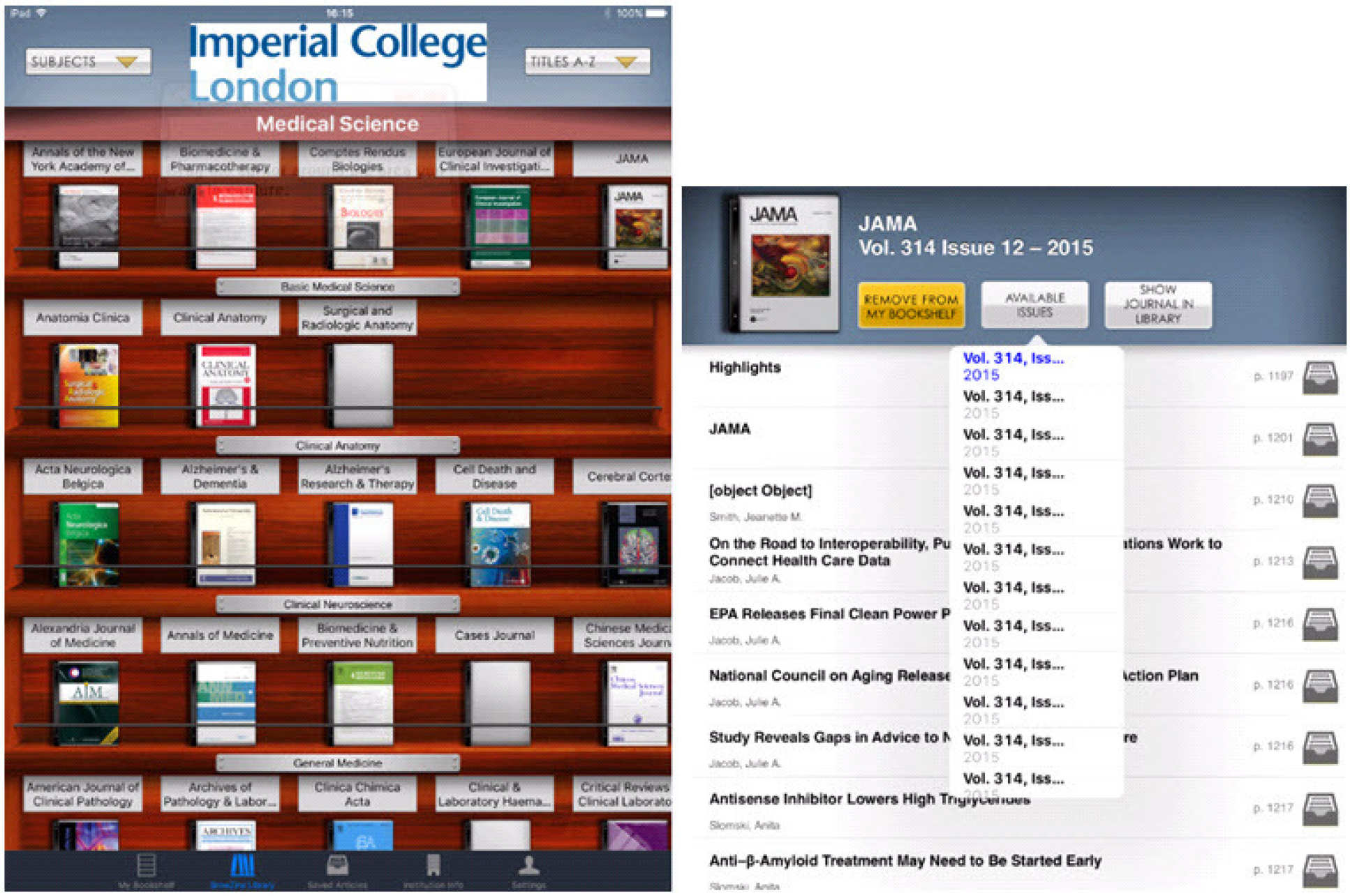
In My Bookshelf you can organise your journals by clicking on the image of the front cover and moving it to a particular shelf. If you hold your finger on a shelf, an editing option will appear so that you can label it. You can save up to 64 journals here. You will be alerted by email when new issues of these journals are published.
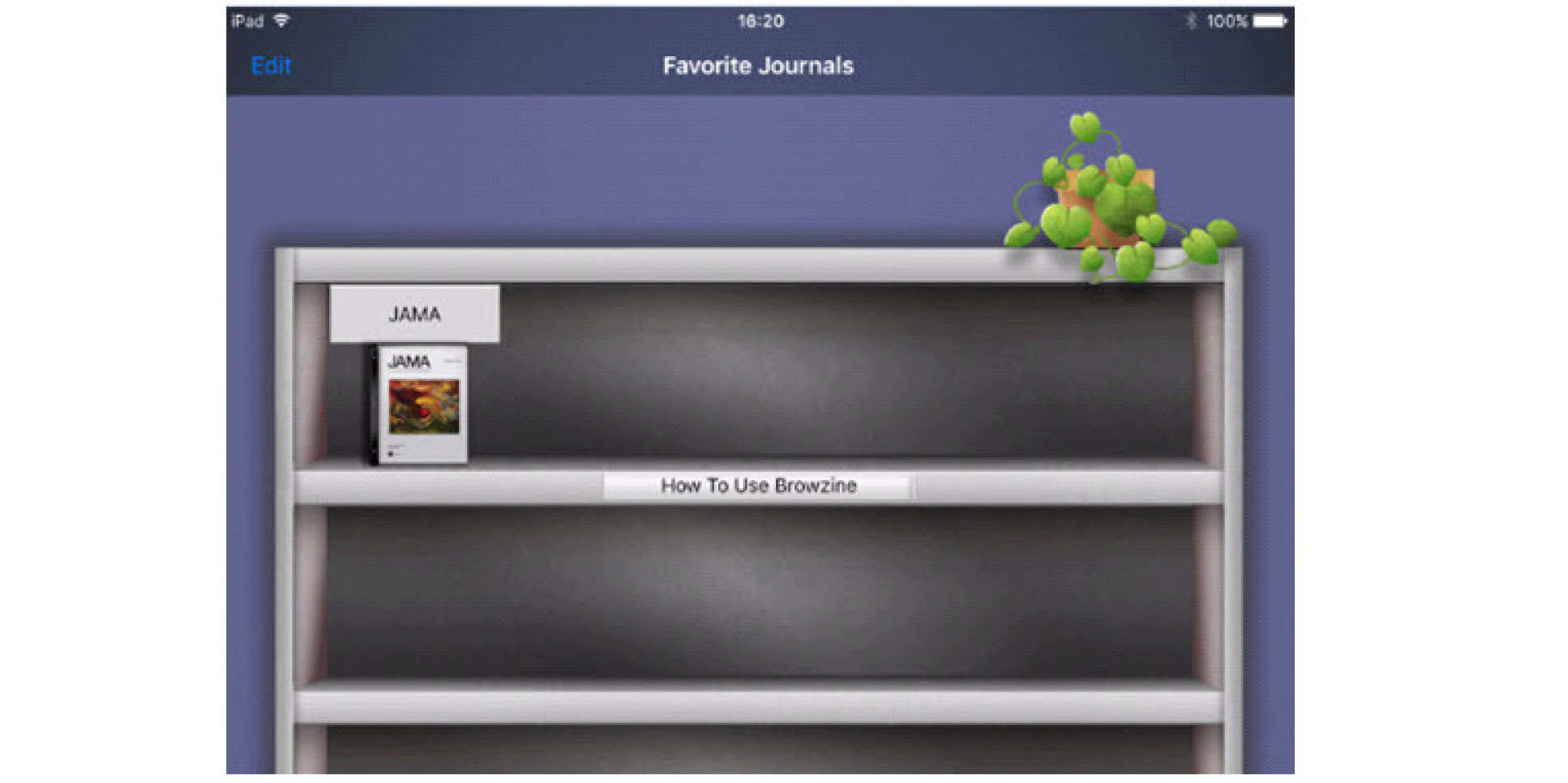
Save articles by tapping the filing drawer icon in the Table of Contents view, or by selecting Save Article in the Send to menu in the article view. The filing drawer icon will be highlighted in yellow if an article is saved. Access your saved articles by selecting Saved Articles in the black bar at the bottom of the app window.
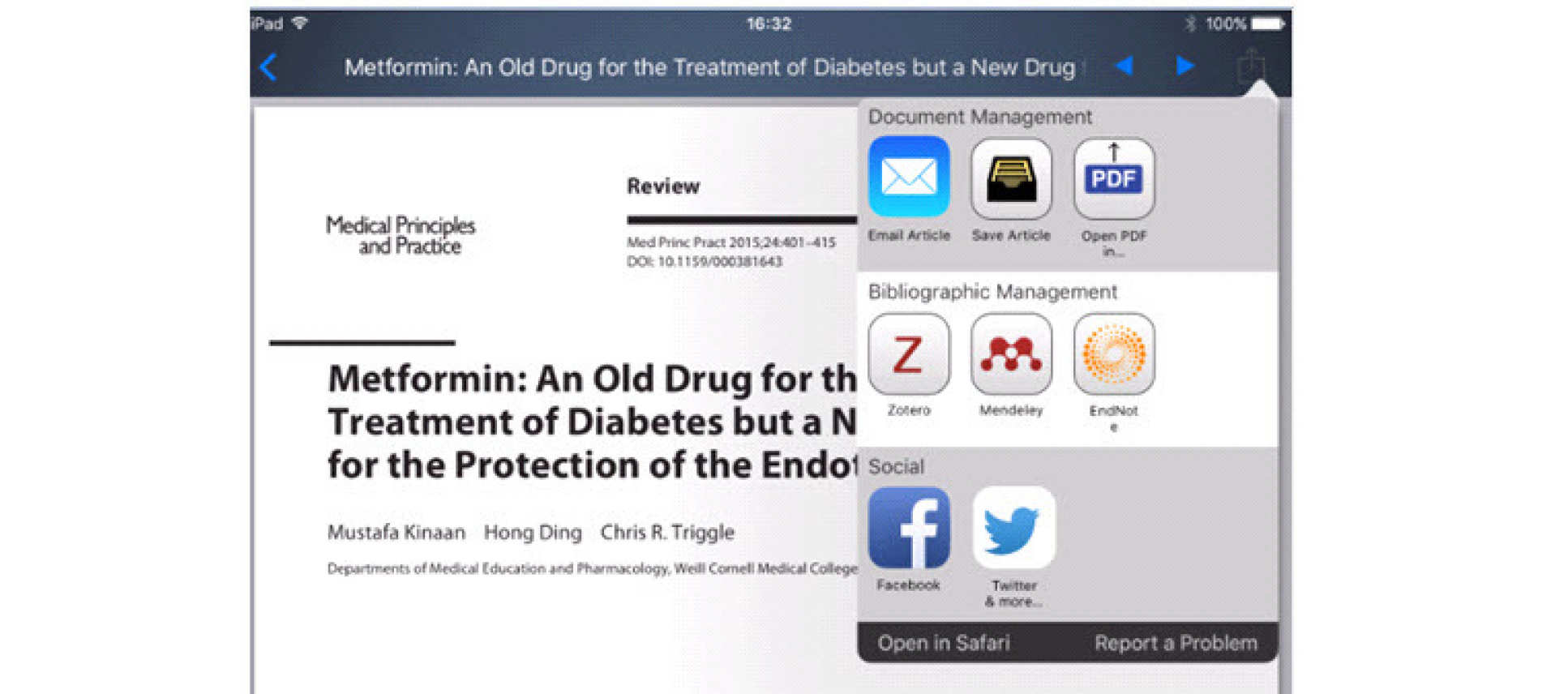
Once an article is open, you can browse the journal by using the arrows in the top right to move forward to the next article or backwards to the previous one.
Register your device to sync BrowZine on multiple machines so that you can see the contents of My Bookshelf no matter where you’re working. Register each device you want to use with your BrowZine Sync Account with the same e-mail address.
If you are experiencing problems with Browzine you may need to do a 'cold start.' This process forces certain settings in the app to reset, potentially helping to alleviate the problem. Instructions about how to do this are at the links below:
BrowZine for desktop and laptop
To use BrowZine on a desktop PC or laptop click on the link below.
BrowZine will automatically detect whether you are on an Imperial site. If not, you will be prompted to select your university library.
This version does not yet include "My Bookshelf" and "Reading lists" - to use these, download the app for smartphone or tablet.