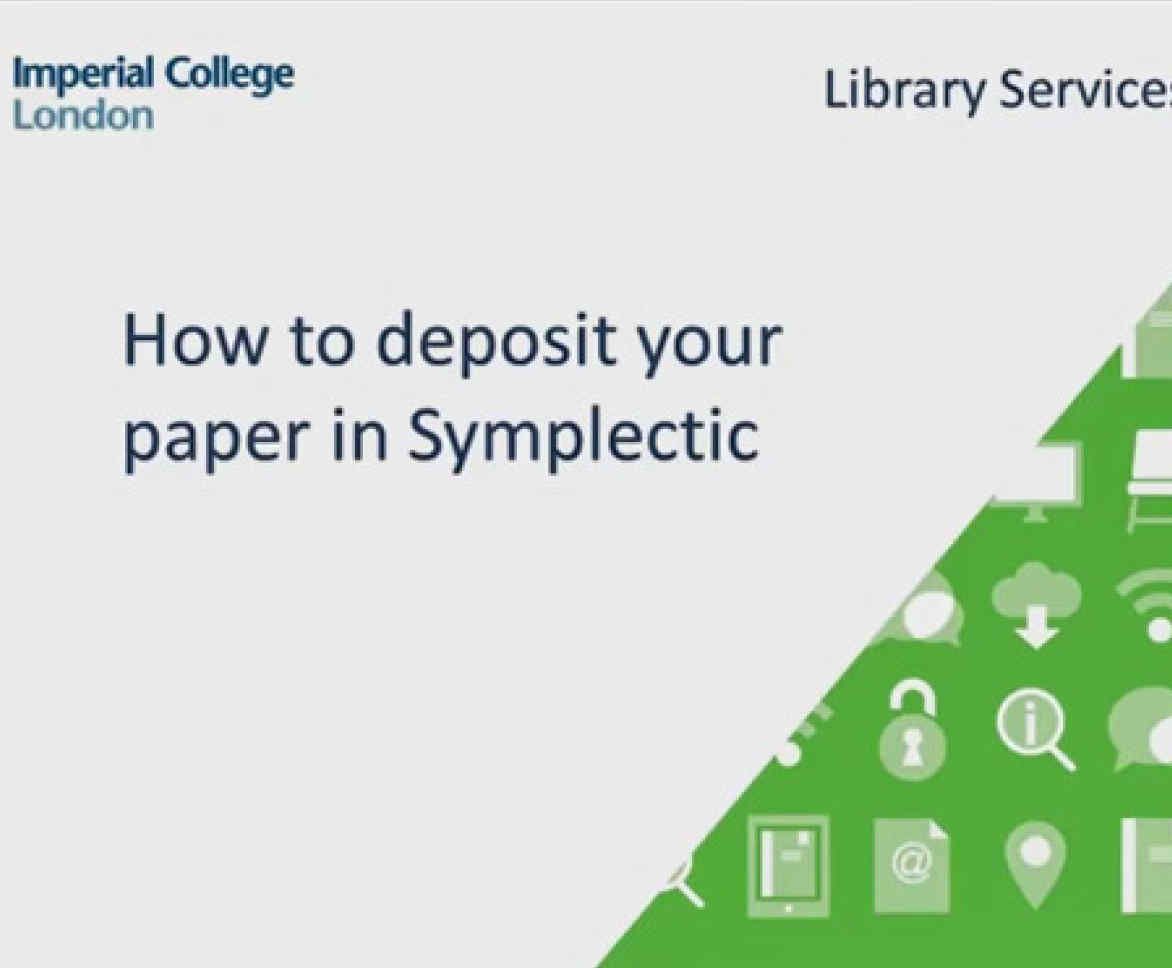How to deposit a file in Spiral via Symplectic
How to deposit a file after rejection in Symplectic
Guide to depositing an accepted paper in Spiral via Symplectic
To deposit an output to Spiral via Symplectic, you will need:
- A copy of the accepted paper
- The date of acceptance notification
- If you are UKRI funded, you will also need the paper’s submission date
- Log in to Symplectic using your College username and password.
- To deposit a journal article or a conference paper, click on Deposit under Deposit accepted publications.

3. Select the appropriate publication type.
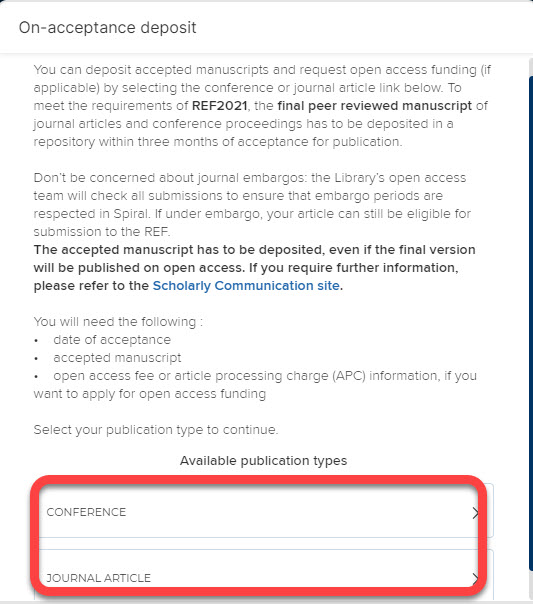
3a. To deposit an output other than a journal article or conference paper, click on + ADD NEW in the Publication section and select the type of publication you wish to deposit.

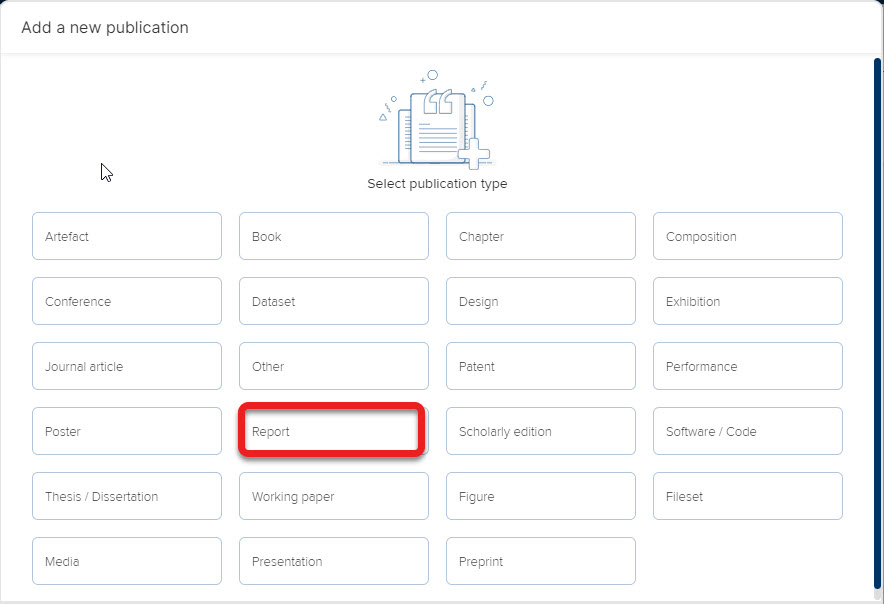
This example will show you how to deposit a journal article. The process for depositing other outputs is very similar. For guidance on depositing a different type of output, please contact the Open Access Team at openaccess@imperial.ac.uk.
4. Once you have selected your output, enter the article title or DOI into the search field. For accepted papers click on Skip

If no results are returned, continue. If a result is returned, double-check that the record is the correct one for your output. If it has a file attached already and is live in Spiral, you don’t need to do anything. If the record only shows metadata, then double-check again that it matches your output, but please upload your own file, following from Step 11 below.
5. Complete all mandatory fields, marked *.

6. In the Author field, click on Add another person to add other authors. There is also an option to add their type and contributor role. It is important to add all Imperial authors as this will link them to the paper and ensure that no duplication of records occurs.
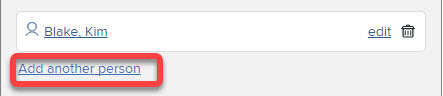
7. If you are UKRI funded you will need to fill in the Submission date field. If you cannot find your submission date, or the date of acceptance, they will usually be on correspondence from the publisher.

8. To make your publication Gold Open Access, click on Yes to apply for APC funding. For more information about applying for APCs see Applying for funding.
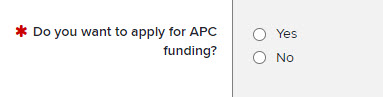
9. Add additional information about your funding in the APC Comments box.
If you have applied for APC funding, you will be notified of an outcome within three working days. Please don’t request an invoice from your publisher before hearing back from us.

10. Click on Save.
11. Link funders and grants to your paper.
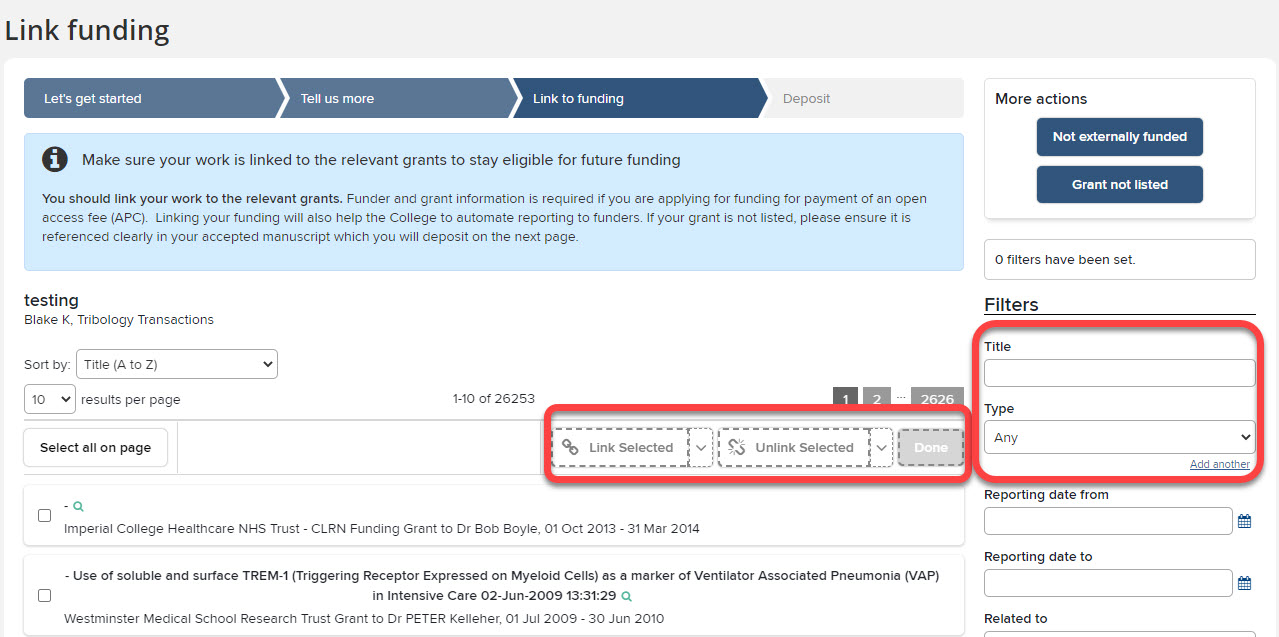
If your grant or funding is already listed tick the box and click on Link Selected and Done. Alternatively, search for your grant using the filters on the right-hand side of the screen
If you do not have a grant, click on Not externally funded. If you are unable to find your grant, click on Grant not listed. For help, see Link research outputs to other entities.
12. Deposit your paper. Upload the Author Accepted Manuscript (AAM) which is the final draft without the publisher’s layout. You can upload in PDF or Word Document format.
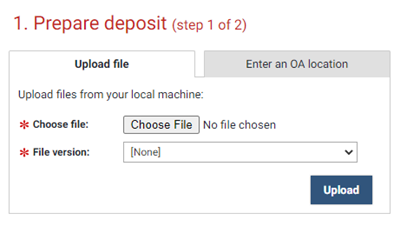
13. Alternatively, you can add the link in the OA location to your Author Accepted Manuscript if is in another institutional repository or a subject repository like arXiv or PubMed Central. Please do not attach links to commercial academic social network sites (such as ResearchGate).

14. Read and accept the licence agreement and click on Deposit my publication.

15. You’ve now successfully deposited your publication.
16. Your submission will be processed by a member of the Open Access team, who will review the publisher’s open access policy, check that the correct version has been deposited, and apply any necessary embargoes.
You will be notified of your paper’s successful deposit in Spiral, and you will also be contacted if we need any further information about your paper to process it.
Your paper will then be made public and available for download from Spiral.
17. If you have any questions, or need further support and guidance contact the Open Access Team at openaccess@imperial.ac.uk.