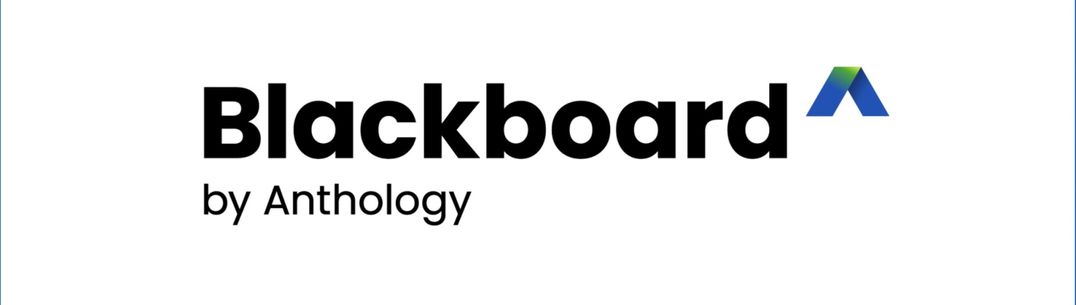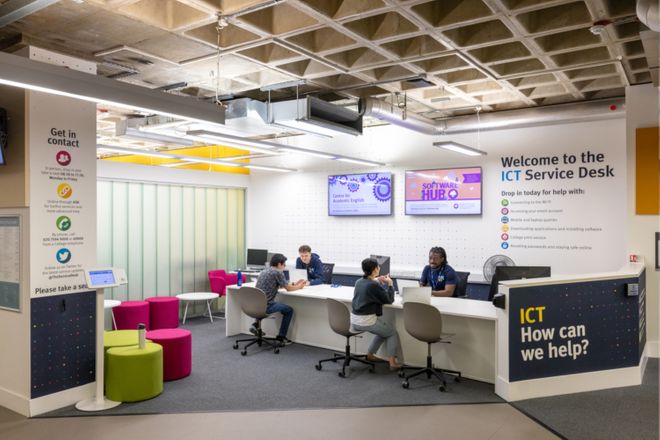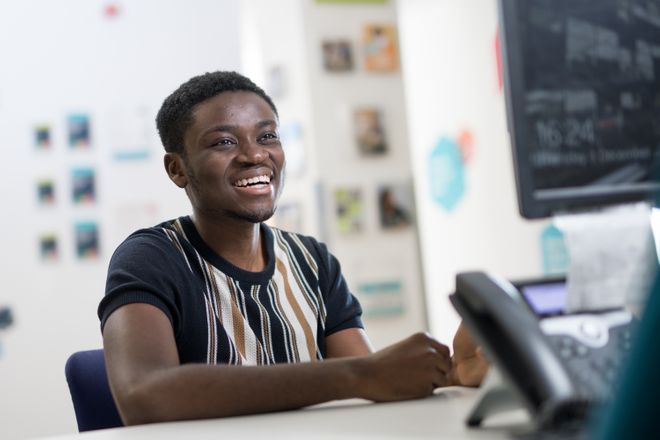Blackboard Learn is the Virtual Learning Environment (VLE) used at Imperial College. Staff and students automatically have access. You can use Blackboard to:
- Deliver courses online
- Communicate to staff and students through online discussion
- Set and receive assignments, tests and surveys
- Track progress and manage grades
Help for Students
Teaching materials are delivered to students in Blackboard through courses. To participate in a course you will need to be enrolled; this is administered by your Faculty or Department. If you are not enrolled on a course that you believe you should be, then contact your Departmental Office or Course Leader and they will be able to help. If there is a technical issue, then they can raise this with ICT on your behalf.
If there is incorrect or missing information on a course, then this should also be reported to either your Course Leader or Departmental Office.
Common Queries
Accessing Courses
Assessment Tools
Help for Other Tools in Blackboard
Submitting Assignments