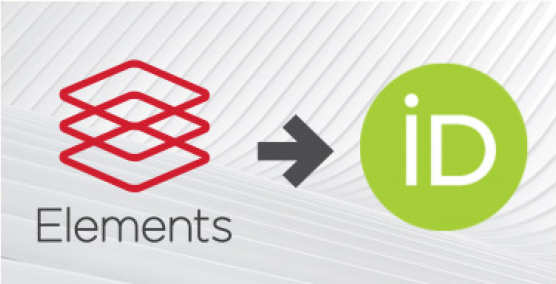All Imperial users of Symplectic can benefit from an automatic sharing of publications between ORCID and Symplectic.
Increasingly, funders are choosing to mandate the use of ORCID and using ORCID as the record of publication in funding submission portals.
Follow the below instructions to validate automatic sharing.
1. Log in to your Symplectic Elements account
2. Go to Menu > My Account > Settings >ORCID Settings
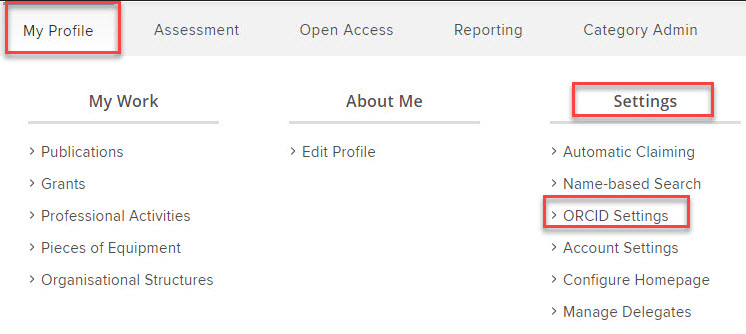
3. Under Configure connection click on Register or Connect your ORCID iD.
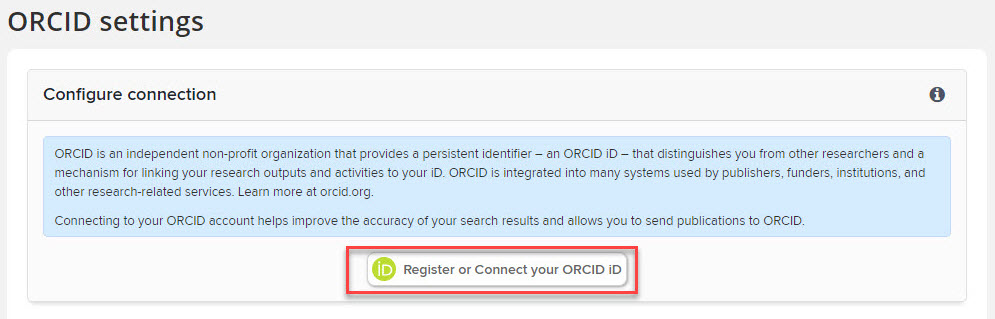
4. Sign in to ORCID. If you are asked to authorise Imperial College London, click on Authorize access.
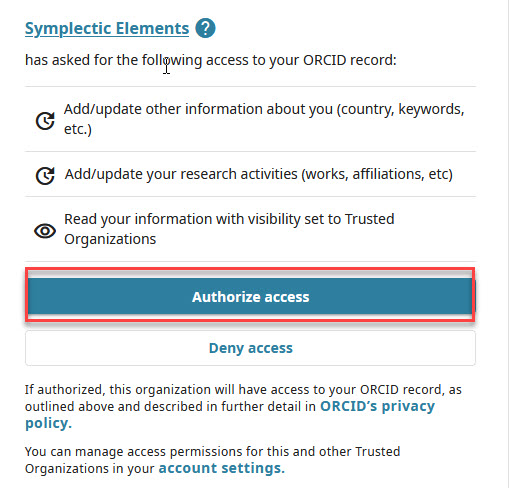
5. In the Configure Connection box select the first option I permit Symplectic Elements to read from and write publication data to my ORCID account. Selecting this option will authorise an automatic connection from Symplectic to ORCID, saving you time and administration updating both accounts.
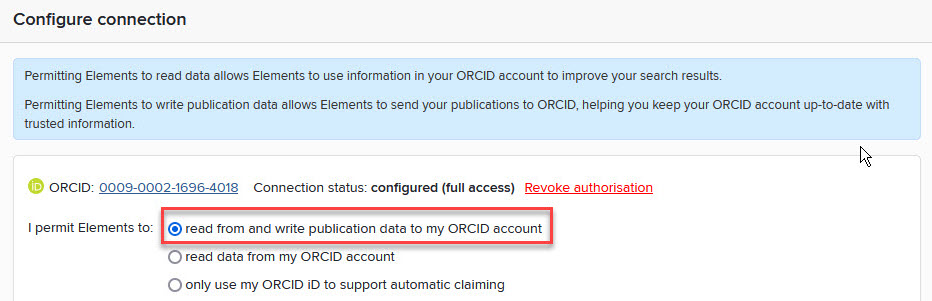
If you do not want to authorise the automatic connection between Symplectic and ORCID, see Setting Symplectic and ORCID permissions.
6. In the pop-up box confirming your selection, click on OK.
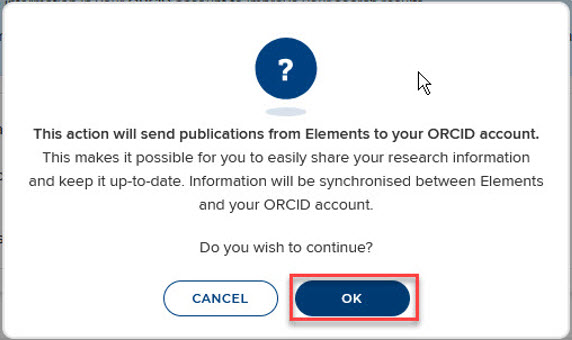
7. The Manage which publications will be sent options will now appear. These will permit you to choose which types of publications are sent from Symplectic to ORCID. Review the options and descriptions offered.
8. Click on Run Sync and wait to see a pop-up box confirming synchronisation.

9. Wait to see a pop-up notification confirming synchronisation. Now you can exit Symplectic and ORCID.

Within 48 hours your Symplectic account will be synchronised with your ORCID account, or not if you selected otherwise.
You can change these settings by revisiting ORCID settings in Symplectic.
Need help?
Contact orcid@imperial.ac.uk