Your ORCID iD is your unique researcher identifier that will distinguish your name, career and research outputs online. It is internationally recognised, completely free and will help you and the College manage data and promote your research outputs.
The profile page is an easily sharable record of your career and achievements; you can think of it like a CV that anyone who searches for your name online might find.
This is particularly important for students or members of staff who do not have a College Personal Web Page. Any time spent developing your ORCID profile will be worthwhile if you ever move institution, because it belongs to you, not your employer.
Below are some tips for how you might wish to populate your ORCID profile to best display your achievements.
Things to consider when inputting biographical information:
- Achievements don’t need to be limited to academia. Think about contributions to society, industry or organisations.
- Membership of a society or association, both academic or professional can be included. Services can include a significant donation of time, money, or other resource, e.g. acting as volunteer academic society officer, in an elected board position, serving as an editorial board member, conference organiser, chairing a panel event or undertaking committee work or public engagement activities.
Add funding to your ORCID
Awarded grants can be added by selecting DimensionsWizard under ‘Add funding’ > ‘Search & Link’. You will then need to search for the grant by author name or grant name.
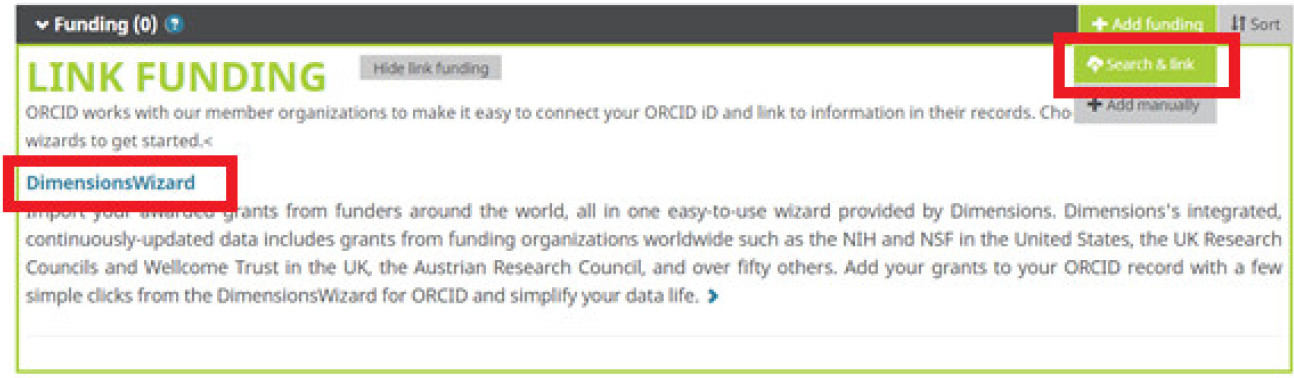
Get credit for UKRI peer review
If you perform peer review for UKRI grants, follow the instructions on the UKRI website.
The peer review must be for UKRI or any of its constituent Research Councils (except Innovate UK) that is submitted in the Je-S system from 23 November 2020 onwards.
The ORCID Reviewer Recognition display will not compromise the anonymity or confidentiality of the grant peer review process and will only appear after the award decision has been made.
Unsure about making your work public?
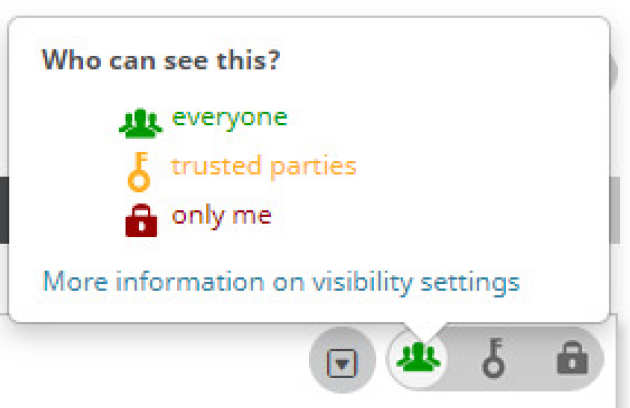
Use ‘trusted parties’ or ‘only me’ as your visibility setting. ‘Trusted parties’ means that only organisations you have given permission to (such as your employer) can see this data. ‘Only me’ means no one, including your employer, can see this data. More information on privacy settings is available at the ORCID website.
Once you are happy with your ORCID profile, promote it!
You could:
- Include your iD number and a link to your profile in your email signature, twitter or other social media bio space;
- Include your iD when prompted in journal article submission, grant applications and your CV;
- Click ‘Display your iD on other sites’ in the top left corner for HTML code of your iD and a direct link to your profile. This could be embedded into your own web page, blog or an Imperial Personal Web Page.
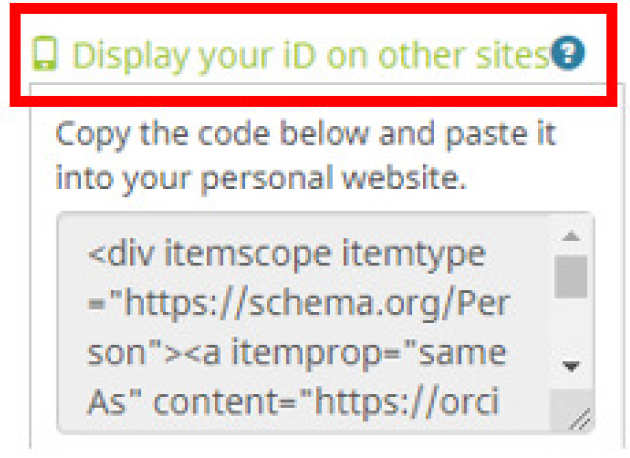
Concerned about your privacy?
Your iD number is publicly visible but all other information is under your individual control in visibility settings
ORCID isn't only for researchers
Anyone who contributes to research and education within the College is encouraged to create and use an ORCID iD
You own your iD
Your ORCID iD can stay with you throughout your entire career and move with you between organisations