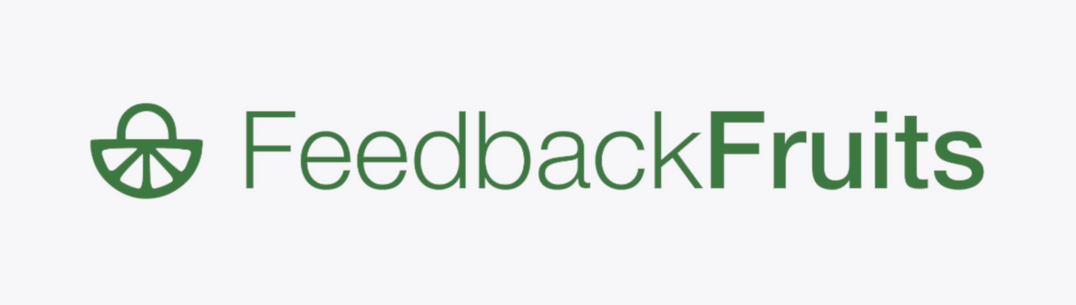FeedbackFruits is a peer assessment collaboration tool which enables group peer assessment, peer to peer assessment and self-assessment to be carried out online.
FeedbackFruits is a peer assessment collaboration tool which enables group peer assessment, peer to peer assessment and self-assessment to be carried out online.
FeedbackFruits allows for students to participate in Group Member Evaluation, a function which enables peers to assess each other on group work carried out. Groups assess their own members through a combination of predefined rubrics and free comments.
It encourages critical thinking among students by assessment of both their own and their peers’ contribution on group assignments. This leads to a transfer of ownership of the assessment process, increasing motivation, engagement, and deeper learning.
Key features:
- Create Group Member Assessment Activities - Easily create group or peer assessment activities, with options for visual instructions and seamless LMS synchronisation for groups and grades.
- Centralise Peer Assessment - Customise grading criteria with options including Likert scales and qualitative feedback comments for all contexts. The simple and transparent user interface enables students to review their peers without ever needing to leave the page.
- Overview Student Progress - Instantaneous analytics provide new insights into student progress. Configurable grading can also be enabled to change individual grades within larger group assignments.
FeedbackFruitsSupportTabs
Accessing FeedbackFruits via Blackboard Learn
To access FeedbackFruits via Blackboard you will see a link in your Blackboard Course that will link you directly to the appropriate Peer Review or Group Member Evaluation for that course.
Accessing FeedbackFruits directly
- Go to https://eu.feedbackfruits.com
- Select Microsoft
- Enter your Imperial username and password if prompted
FeedbackFruits assessments
More information about how to interact with FeedbackFruits can be found on the support page below:
Technical Issues
Any technical issues with FeedbackFruits should be reported to the ICT Service Desk.
FeedbackFruits accessibility statement
Using Feedback Fruits
Accessing FeedbackFruits via Blackboard
- Log on to Blackboard Learn
- Select the course that you would like to add a FeedbackFruits assessment to from the My Courses list
- Navigate to the appropriate Content Area of the course and ensure that Edit Mode is switched On
- Select Build Content and then select FeedbackFruits
- Select the FeedbackFruits tool you wish to use (See Staff User Guides below)
Accessing FeedbackFruits directly
- Go to https://eu.feedbackfruits.com
- Select Microsoft
- Enter your Imperial username and password if prompted
- Once you have logged in for the first time you will only have "student" access, after your first login, please contact ICT via the Service Desk and request your FeedbackFruits account is upgraded to Staff access.
- Once ICT have responded and your account has been upgraded you will then see a blue + button in the bottom right hand corner that you can use to start creating a "Group Member Evaluation".
Staff User Guides
Training
Help and Support
For further help and support in using FeedbackFruits, please visit the external help materials provided by FeedbackFruits: https://help.feedbackfruits.com/en/
Alternatively, if you have any questions on or problems relating to FeedbackFruits, contact the ICT Service Desk. Here you will find knowledge articles relating to FeedbackFruits or you can raise a ticket.
If you cannot find the functionality you are looking for in FeedbackFruits please consider logging a feature request.