Breakout rooms
Breakout rooms allow participants to have multiple smaller meetings outside of the main meeting. During breakout room sessions, the participants in each separate room will be able to communicate with the other participants in their breakout room. Breakout rooms allow you to assign up to 200 participants in up to 50 separate rooms. The meeting host can choose to split participants automatically or manually. This can be done either in advance or once the session has started.
If your Faculty supports the use of Microsoft Teams for teaching and learning, please see the guidance on using breakout rooms in Microsoft Teams.
Pre-scheduling Breakout Rooms
1. Log into the Zoom web portal.
2. Select Meetings and then Schedule a Meeting.
3. In the Meeting Options section select Breakout Room Pre-assign and select Create Rooms.
4. Select the plus icon beside Rooms to add and assign participants to breakout rooms.
5. Select Save when you are done.
You can also pre-assign participants to breakout rooms using a .CSV file. See the Zoom support site for detailed instructions on setting up CSV breakout rooms.
Setting up Breakout Rooms during a live meeting
1. Whilst a meeting is taking place, select the Breakout Rooms icon at the bottom of the screen.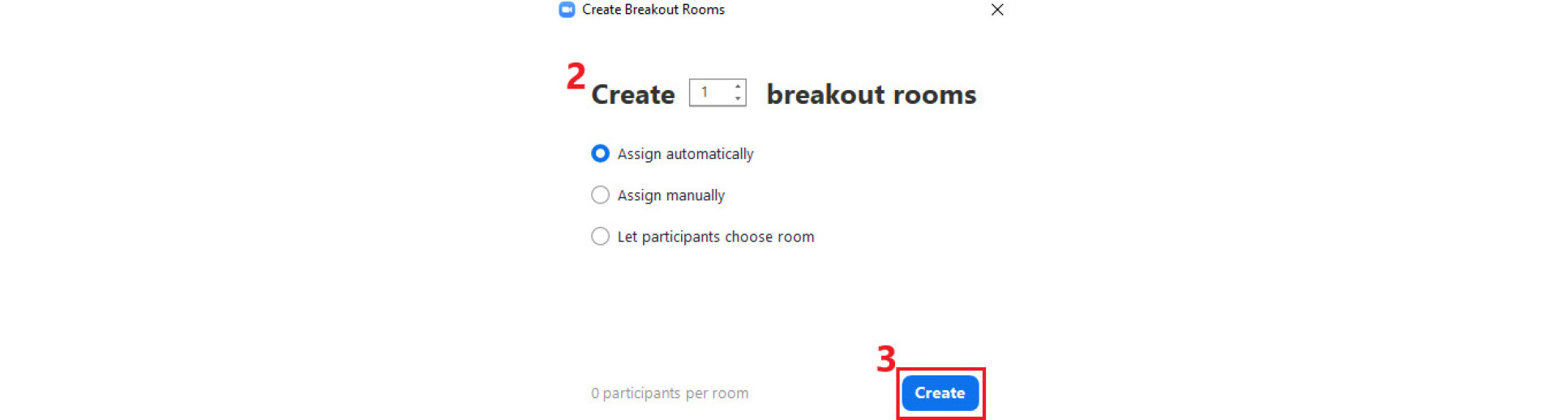
Note: Only the meeting host can manage or move participants between breakout rooms and if you have set up a recurring meeting. If you wish to add a pre-assigned breakout room to an individual occurrence of that meeting, then this will not be possible as it is only possible to apply pre-assigned breakout rooms to all occurrences.
For more detailed information on using breakout rooms, view the Zoom documentation.


