Add a thumbnail block in a sidebar
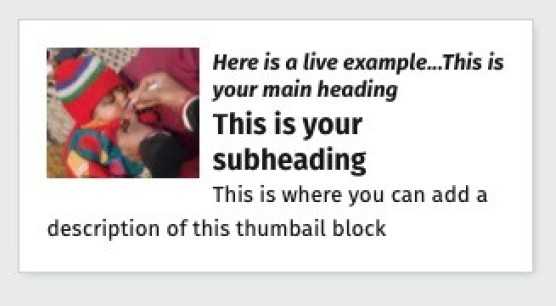 A Thumbnail block allows you to display a small image with accompanying text in a Sidebar.
A Thumbnail block allows you to display a small image with accompanying text in a Sidebar.
The whole item can act as a link to another page or site. It can be added to any page that has the Sidebar enabled.
Instructions
Before continuing, make sure the section (page) you are working on has a Sidebar (or Shared Sidebar) hidden folder so you can add the Call to action button. If not please see the instructions for adding a Sidebar folder.
1. Find the hidden Sidebar (or Shared Sidebar) section for your page in your site structure;
2. Click on the blue Actions button and click Create content;
3. A list of content will appear. Select the item called 'Thumbnail block - sidebar'; (Find out how to add a Content type)
4. A form will appear. Complete the form as follows:
| Field title | What should I do? | Is it compulsory? |
|---|---|---|
| Name* | Name the item and give it a concise description e.g. 'Thumbnail block - training page sidebar' | Yes |
| New Image* | Click Select media to choose a image from the Media Library or to upload a new image. An image of 3000 pixels (wide) by 2000 pixels (high) is required for this content type. Please view the guidance on adding and selecting images in the Media Library. |
Yes |
| Heading* | Add a heading for your Thumbnail block | Yes |
| Subheading* | Add a subheading for your Thumbnail block | Yes |
| Description* | Add a description that is up to 100 characters in length | Yes |
| Link Internal | Either click Add section link and navigate to the T4 page you want to link to |
No, but you must add a link to either the internal, external or Media Library option or the block will not look as it should |
| Link External | Or copy and paste an external URL into this field. External links must start with http:// or https:// | No, but you must add a link to either the internal, external or Media Library option or the block will not look as it should |
| Link Media Library | Or click Select media to add a document (pdf, Word, Powerpoint etc.,) or select an existing one from the Media Library | No, but you must add a link to either the internal, external or Media Library option or the block will not look as it should |
5. Select Save and approve to save your changes.



