Previewing pages before they go live
Previewing allows you to view any changes you have made to your sections (pages) before they are published. We would highly recommend using preview, so you can check you are happy with your content before it goes live on the website.
Instructions
To see changes you've made to your page(s) as you work in t4, use the Preview section feature.
There are two main ways of previewing your pages:
1. via the site structure
1. Go to the site structure and find the section (page) you want to preview.
2. Click on the blue Actions button for that section and select Preview section. (see graphic below)
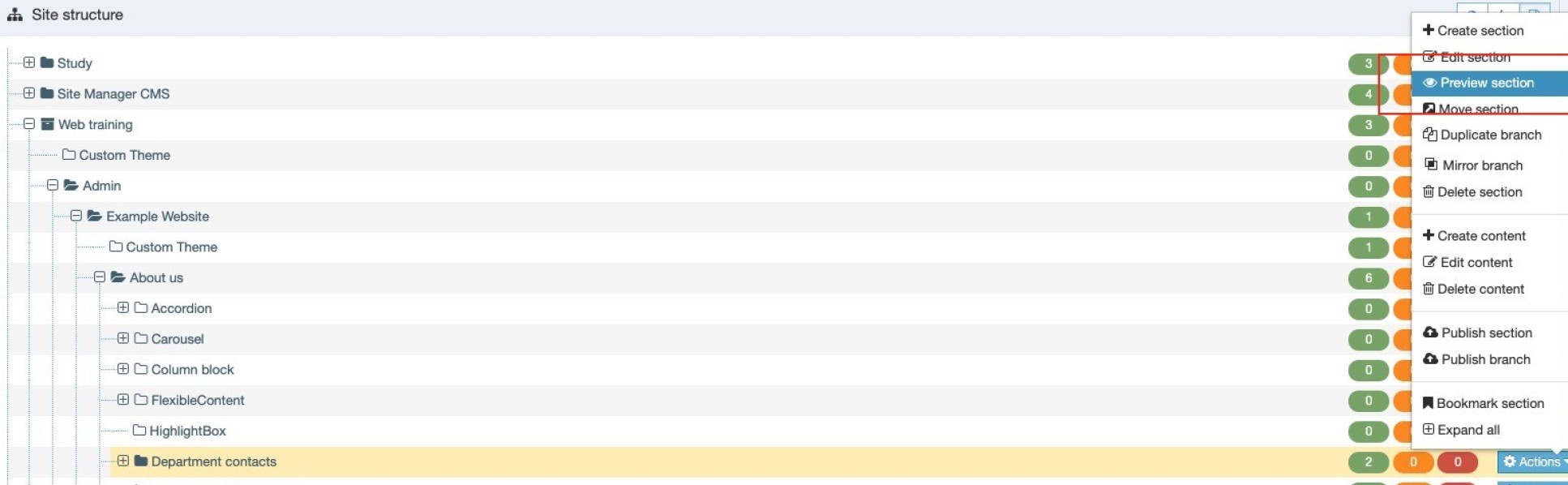
2. via the Content tab
If you have just added content and are still on the content tab, then you can click the Preview button to preview the page.
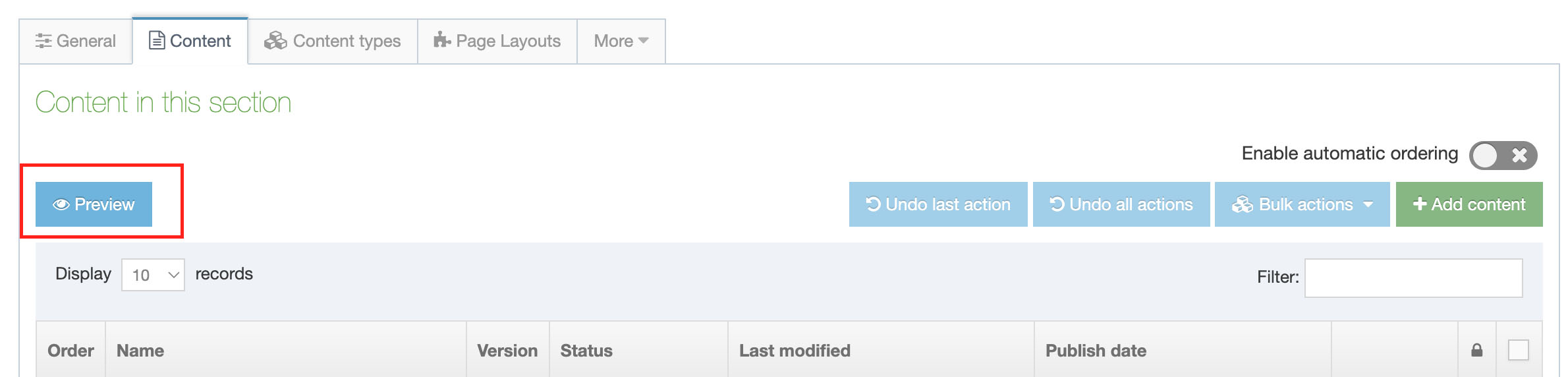
This will then open a new browser tab with your page preview.
Top tip: keep this preview tab open while you make content changes to the page and then refresh the preview tab (in your browser) to see those changes.
Things to note about preview:
1. Clicking Preview section will open a pop up on your browser. Depending on your browser settings, this pop up might be blocked. The first time you use the preview you'll need to allow t4 Site Manager to open pop ups in your browser.
- Allowing pop ups on Google Chrome (Google support page)
- Allowing pop ups on Mozilla Firefox (Mozilla support)
- Allowing pop ups on Safari (Apple support)
- Allowing pop ups on Microsoft Edge (How to geek article)
2. Preview mode does not show dynamic features, i.e. features that update when live, such as twitter, events feeds, news feeds etc. This also applies to the Banner - bottom block content type in the Landing - sidebar page layout.
3. Preview mode will show all Draft, Pending and Approved content on a page, but not Inactive (deleted) items.
Sharing your previews with others
- If you the person you want to share the preview with also has editing access to that page, then they can also preview the section (or you can share the URL in your preview tab with them).
- If you want to share your preview with a non-T4 user then you can hide the page from navigation and publish the page. You can then share the direct URL to the published page.
Contact your Faculty Web Officer if neither of these options is suitable.


