There are lots of tools to help you check if your document is accessible, including the Office accessibility checker, colour contrast testing and screen reader simulators.
Microsoft Office accessibility checker
The latest version of Office has an accessibility checker which highlights the main issues with your document and instructs you on how to fix them.
The accessibility checker is available on Word, Excel and PowerPoint and the process to run it is exactly the same on all of them. There are a few differences between Macs and Windows though.
Mac/Office 365
If you are using Office on a Mac or via Office online, the process to access the accessibility checker is the same.
With your document open, click on the Review tab in the ribbon and then click Check Accessibility.


Windows
. Then click button and choose .
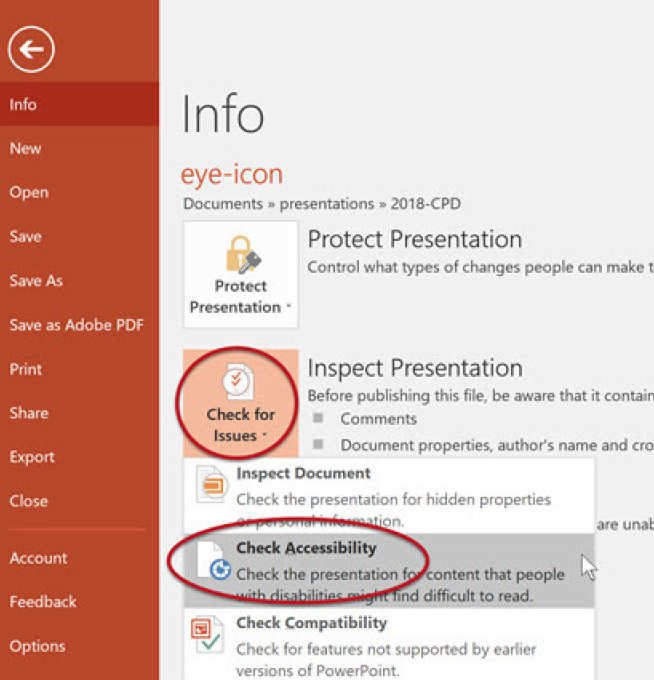
Accessibility report
The accessibility check results will be presented on the right of the screen:

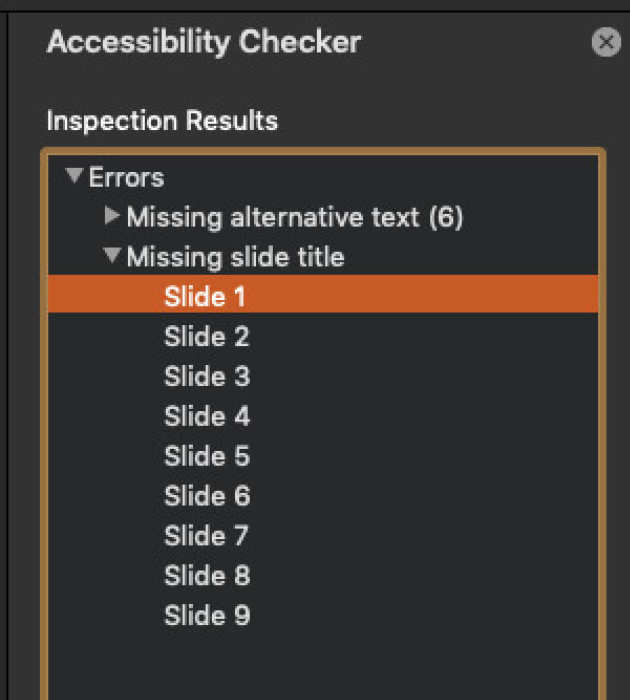
This report gives you a list of accessibility errors and warnings. These include things like:
- No image alternative text
- Unclear link text
- tips for checking slide reading order in PowerPoint
If you click on an item in the report, it will go to the part of your document with the issue. It will also give you Information about the issue, and instructions on how to fix it it at the bottom.
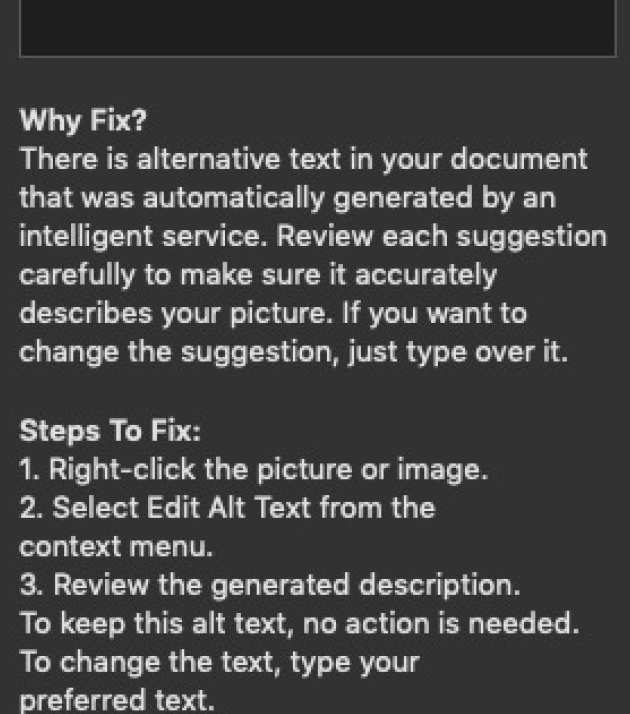
Check colour contrasts
It is very important that there is sufficient contrast between text and backgrounds so that it is clear and easy for people to read. The acceptable contrast ratio should be at least 4.5:1 according to the WCAG 2.1 regulations.
You can use the Colour Contrast Analyzer, a free app to analyse the colors and contrast of different aspects of your document. The app will indicate if it meets these standards or not.
Screen readers
You can also check the accessibility of your document using screen reader simulators. There are a few good free ones you can try:
- Free screen reader simulator from Silktide - works with Google Chrome web browser
- NVDA screen reader - For Windows PCs only
- Apple also include VoiceOver speech services with macOS.
These tools simulate the experience that a visually impaired person will have when using your document. To test these properly you may want to turn off your screen while they are reading out the content.