Automated people and publication lists
The people list and grid can both be automatically generated through data stored in the College's HR directory or through Symplectic. You can also create a publication feed for a research group from data stored in Symplectic. To find out more about setting up these automated lists you should speak to your Faculty Web Officer.
To create a people list or publication feed from Symplectic data, you will need to ask your Faculty Web officer to create a user group in Symplectic. You will need to advise the Web Officer on whether or not you have an existing website (including a URL if it exists), who your group members are and who will act as administrator for your group (to add/remove people and select group publications).
Curating a people list in Symplectic
First locate your research group:
- Login to Symplectic Elements
- Select 'System Admin' in the top tab menu
- Select 'User Groups' - this will display a list of groups in the main page
- Select the expand button (+) to the left of 'Research Groups' (the last entry in the 'By groups hierarchy')
- Select the expand button for your Faculty
- Select the expand button(s) for your Department and/or Division
- Select from the list (alphabetically ordered) your research group
- Under 'Properties' in the main page select 'Group members'
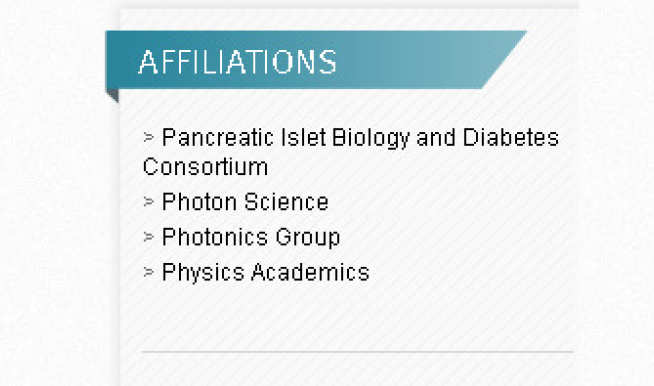
To add a new person to your people list:
- IMPORTANT! Before you add a person to a group in Symplectic Elements you must first request their permission as the group name will automatically appear on their Personal Web Page (PWP) at the top right corner under a heading 'Research groups' (see Figure 1).
- Look for them by surname in the 'Add member' search box
- Once found, add them by selecting the plus button to the right of the search box. You will see their name appear in the list below the search box.
To remove a person from your people list:
- First find them in the list of 'Members' and then select the red cross button to remove from list
Check your t4 People list page in 24 hoursfor updates to take effect.
Curating a research publications list in Symplectic
To create a group publications list, the author of any required publication needs to be a member of your group. To add members to a group follow the 'Curating a people list in Symplectic' instructions above.
You will need to wait 24 hours after adding people to a group before linking publications.
To add a new publication to your publications list:
A) When it is your own publication:
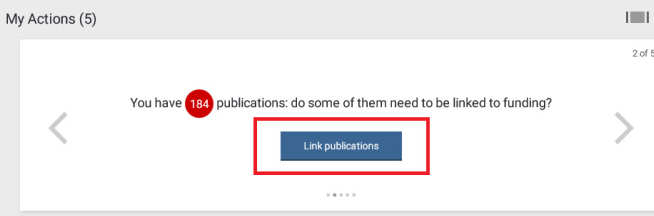
- Click the grey arrow to cycle through ‘My Actions’
- Cycle to the action where the blue button ‘Link publications’ appears and click (Figure 2)
- In the 'Create links between...' dialogue box select 'Publications' ...and... 'Organisational structures. This will bring up a list of the groups of which you are a member on the right of the page. (Figure 3)
- Select the correct group and publications you wish to link to it (Figure 3)
- Select the button 'Click to create'. You have now added these publications to this group.
B) When the publication belongs to another member of Imperial College staff:
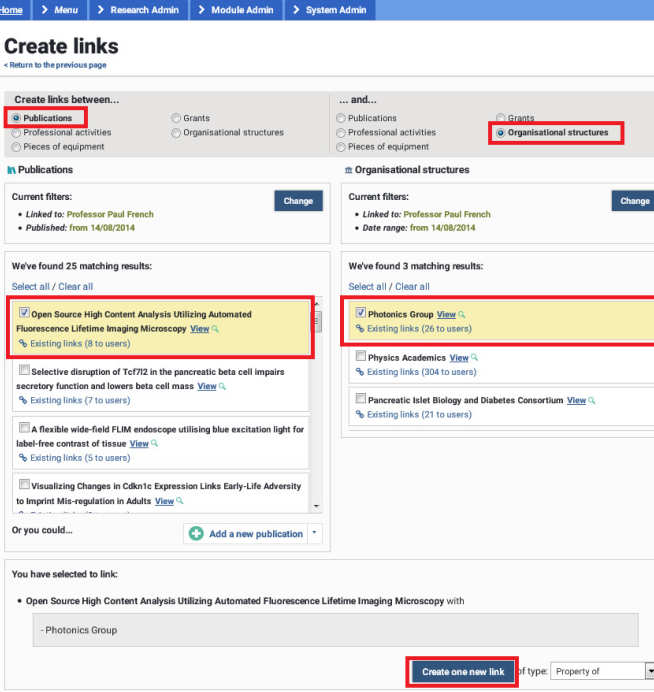
- IMPORTANT! To add another person's publication to a publications list you are required to impersonate the profile of that user. When you request permission to add them to your group, check they are happy for you to link their publications too.
- Select 'IMPERSONATE ANOTHER USER' from the top menu (next to the log out button)
- Search for the person you wish to impersonate in the 'Filter results' search box.
- Select the correct person
- Follow steps 'Curating a research publications list in Symplectic' 1-4 above
C) When it is someone else's publication no longer working at Imperial College
- IMPORTANT! If the individual whose publications you want to add is a former group member, please discuss how you want to manage the process of advising that individual you plan to include publications from their Symplectic profile with your academic group leader before proceeding.
- Follow steps B2-5 above, making sure to select the checkbox 'include inactive users' beneath the search box.
Check your t4 publications list page in 24 hours for updates to take effect.
To remove a publication from a publications list
- If it is not your own publication, first impersonate the user who is the owner of the 'Publication..and.. group' link. (See A3 above)
- Select the 'Menu' tab from the top menu
- Select 'Publications'
- Find the publication you want to remove and select it by clicking on the title
- Scroll to the bottom of the page to the section titled 'Links'
- Under 'Organisational structures' select the red cross by the side of the group to remove
Additions or deletions to people or publications lists will automatically appear in t4 after a minimum of 24 hours


