This page is specifically for Imperial College students wanting to use the Imperial Zoom site licence. ICT recommend you to use Microsoft Teams where possible to collaborate with your peers for teaching and learning.
Account Type
Undergraduate students using the Imperial licence will be given Basic Zoom accounts. A basic user can host meetings with up to 100 participants and all meetings are restricted to 40 minutes. Depending on meeting security settings you may be required to login to join the meeting, please ensure you use the SSO option to sign into your Imperial College account.
Postgraduate students using the Imperial licence will be given Zoom One for Education Enterprise Higher Ed Student accounts. Zoom One for Education Enterprise Higher Ed Student users can host meetings with up to 300 participants and are not restricted to the 40-minute time limit per meeting.
Access Zoom
To login to the Imperial Zoom account via a web browser:
1. Log out of any personal Zoom accounts that you have, including the Zoom app.
2. Go to the Zoom website. Please note that this link must be used as it is specifically for Imperial College.
3. Select Sign in from the Zoom website. 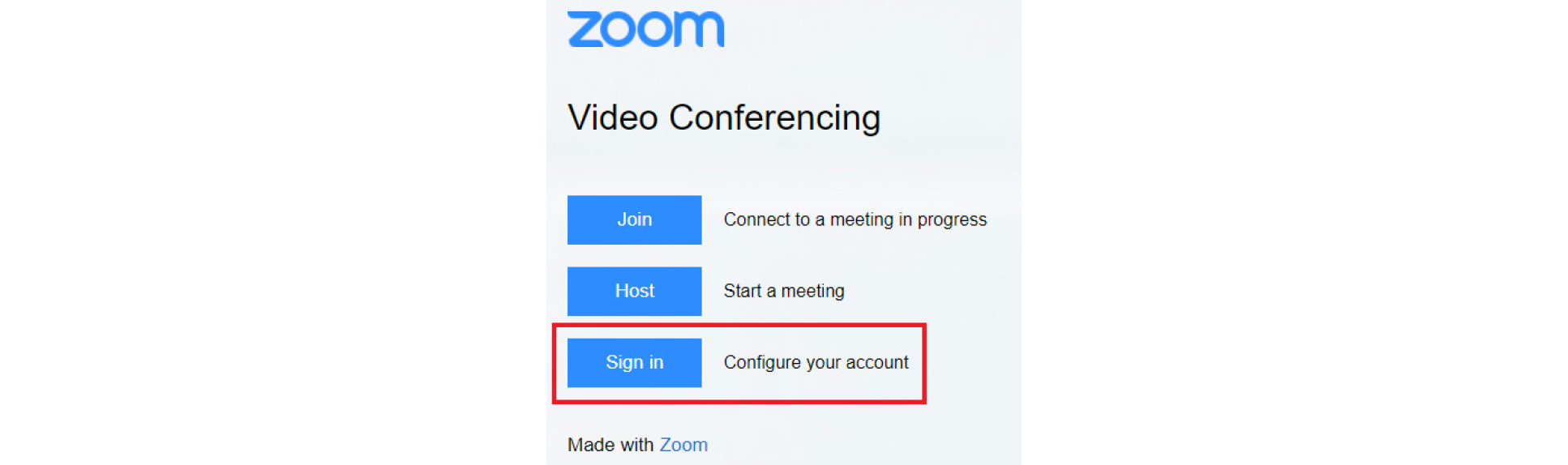
4. This will open the Imperial College Single Sign On screen – log in using your Imperial username and password.
To login to the Imperial Zoom account via the app:
1. From a personal device you can install the Zoom Client for Meetings from the Zoom Download Centre. If you are using a College owned device then you can download the client from the software hub.
2. Once installed, open the Zoom desktop app and choose Sign in and then the option to Sign in with SSO. 
3. Enter the Domain name "imperial-ac-uk" and continue.
4. Now the Imperial SSO page will open in a web browser where you can enter your Imperial username and password. This will automatically sign you into the Zoom app.
Please note that if you have already set up a Zoom account using your Imperial credentials, then you may be prompted to merge your accounts the first time that you login with your Imperial username and password.
If you do not want to merge accounts to access the Imperial licence, then we recommend you change your profile email address to a personal email address before following the steps above.
Joining meetings
ICT recommend that you log into Zoom (via SSO) to access any scheduled Zoom meetings. When you try to join a meeting you will be prompted to open or download the desktop app. The app provides you with the full meeting experience. Please note that joining meetings via the browser may not provide you with certain functionality such as polling. Detailed guidance on joining meetings can be found on the Zoom support site.
Setting up meetings
Undergraduate students with a Basic account can host meetings with 100 participants. Postgraduate students with a Pro licence can host meetings with up to 300 users. Guidance on scheduling meetings, including in-meeting settings can be found on the Zoom support site.
Recording meetings
As an Imperial undergraduate student, you will be unable to record meetings to the Zoom cloud. Any recordings that you make will need to be saved to your own device. If you would like to share your recordings with other staff or students, we recommend that you upload your Zoom recordings to OneDrive for business and share them.
Postgraduate students will also be able to record to the cloud.
Zoom support
The Zoom support site provides detailed guidance with using the platform. Support includes a virtual chatbot, FAQs and getting started guides. If you need further assistance, please contact the ICT Service Desk.
Data Protection
When using Zoom, please note that your use will be logged and that this information, together with other personal data about you contained within the system, will be used (i) if you are a student, by your tutors to monitor your academic progress and/or (ii) if you are a member of staff, casual worker, visiting academic, researcher, honorary or secondee, by the College to monitor your training progress in relation to compliance-related courses. The College uses student and staff personal data as described in the 'Privacy Notice for Students and Prospective Students' and in the 'Privacy Notice for Staff and Prospective Staff', respectively. For further information see also Digital Learning Platforms Privacy Notice [Word].