Information on common ICIS login issues
- What is my username and password for ICIS?
- How do I login to ICIS?
- Java Certificate - "Do you want to run this application?" message
- I have logged into ICIS but cannot see my access to the Student System. Why not?
- I have tried to login to ICIS but it says that my account is closed. What should I do?
- When I login, all of the headings say Undefined. What should I do?
- How do I clear my Java cache for ICIS?
Your ICIS username and password is the same as your Imperial College London username and password.
If you are using a wired connection on the college network, please do the following.
- Go to http://icis.imperial.ac.uk.
- Enter your Imperial username and password and click OK.
If you are using any other connection (E.G: Imperial-WPA, home network) please use ICIS Secure Access Gateway.
ICIS and OSS use Java Plugin technology for its more comprehensive and complex Professional forms. We use a certificate from a reliable security provider, and users of ICIS/OSS professional forms will be prompted with the following message upon launching the application forms:
Do you want to run this application?
The following details will be also displayed on the warning form:
Name: Oracle E-Business Suite
Publisher: Imperial College of Science, Technology and Medicine
Location: this can vary, but for ICIS users, this will be http://icisprd.ad.ic.ac.uk:8400 and http://ossprd.ad.ic.ac.uk:8400/ for OSS
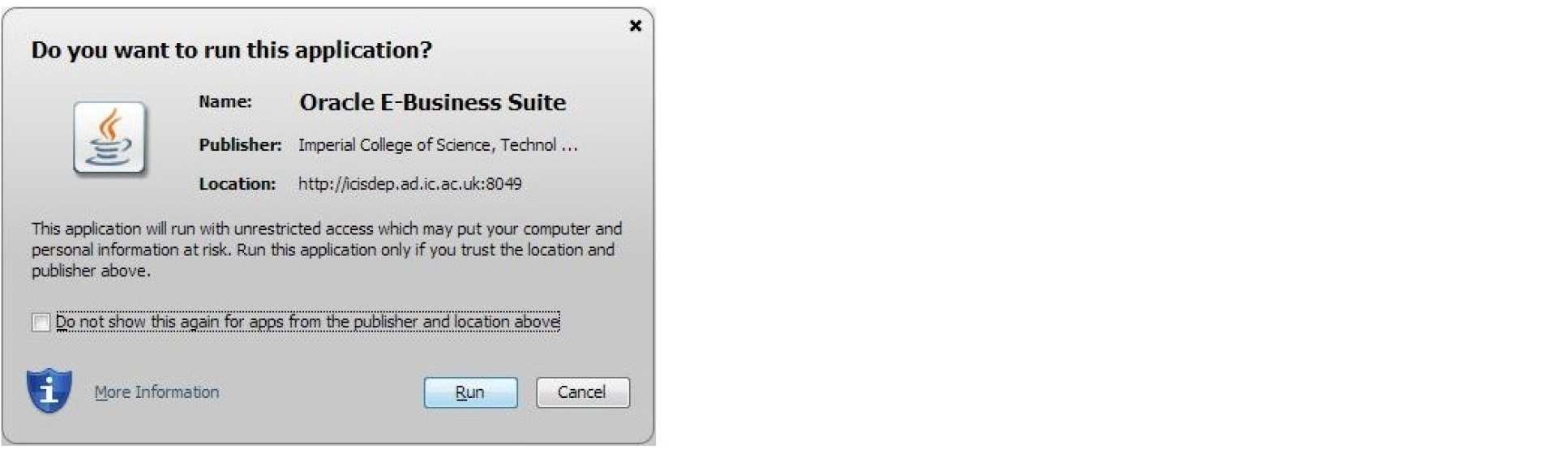 When seeing this message, we advise users to tick the Do not show this again for apps from this publisher and location above box. You will need to do this for both ICIS and OSS if you use both, and will need to do so on all machines you use ICIS and OSS on.
When seeing this message, we advise users to tick the Do not show this again for apps from this publisher and location above box. You will need to do this for both ICIS and OSS if you use both, and will need to do so on all machines you use ICIS and OSS on.
 Click on the “Run” button to proceed further to open the Java forms for ICIS/OSS.
Click on the “Run” button to proceed further to open the Java forms for ICIS/OSS.
The Student System is separate to ICIS.
To login to the Student System, follow these steps:
- Go to OSS.
- Enter your Imperial username and password and click OK.
Contact the ICT Service Desk to report this fault.
This issue is caused by a compatibility issue with the code used by the supplier to write these forms and the technology in Internet Explorer. You can solve this by setting ICIS and Imperial webpages to run in compatibility mode.
To turn on compatibility mode in Internet Explorer, follow these steps:
- Open Internet Explorer.
- Press the Alt key to display the Menu bar (or right–click the Address bar and then select Menu bar).
- Tap or click Tools and then tap or click Compatibility View settings.
- Add imperial.ac.uk and ic.ac.uk to the list of websites.
- Tick the box for Display intranet sites in Compatibility View.
- Click Close.
To clear your Java cache for ICIS, follow these steps:
- Click on the Windows Start button in your desktop toolbar.
- Click Control Panel.
- Select Java.
- Click Settings under Temporary Internet Files.
- Delete files.