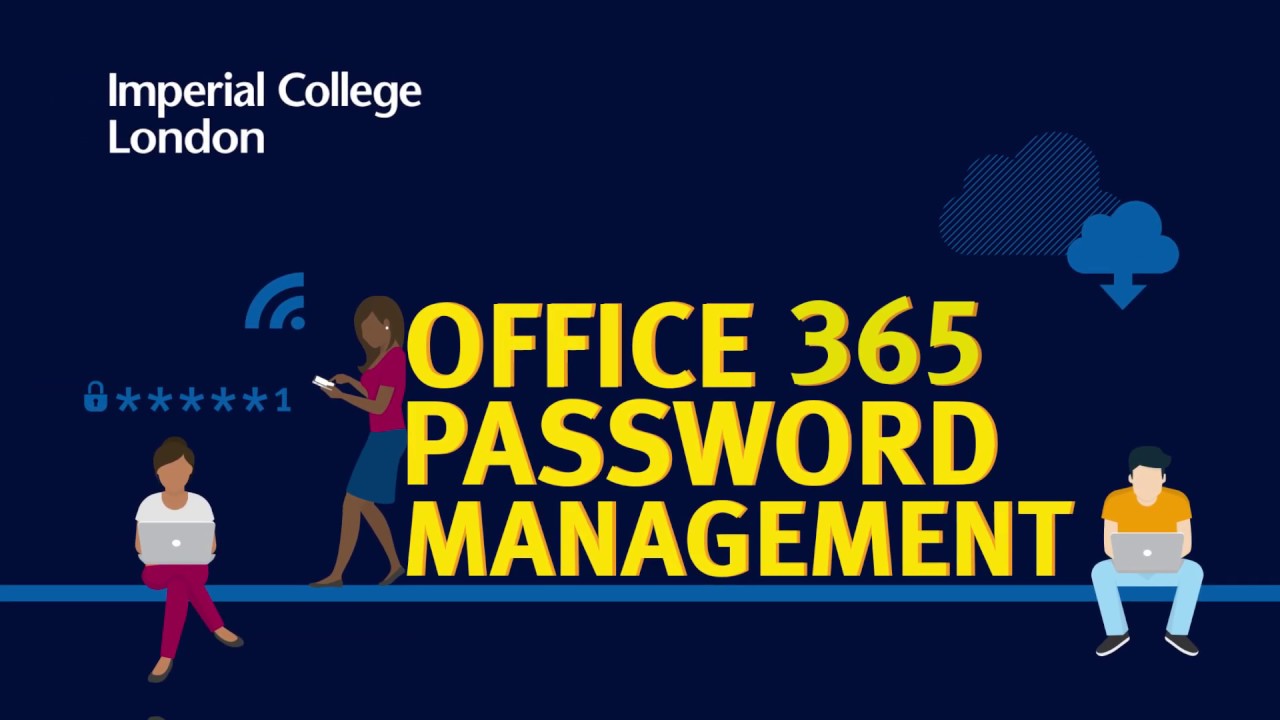The recommended method for changing your password is press the Ctrl, Alt and Delete keys simultaneously and select Change a password using any College Windows PC/laptop on an Imperial College London campus. Or, if you have an ICT-managed Mac, click the Jamf Connect icon and then Change Password.
Alternatively, if you are off campus or need to reset an alumni, role or student applicant password, these can be changed or reset using the password change web page. Simply enter your username and password and follow the instructions. Staff and Students must have first completed the Office 365 online password reset registration process (see instructions at the bottom of this page.
Please note passwords must be a minimum of 12 characters, and contain at least three of the four different character types (upper case, lower case, numbers, symbols). It cannot be a password you've used before.
If you have a problem changing or resetting your password, contact the ICT Service Desk by telephone only. For security reasons, we do not correspond over email regarding passwords.
Password policy
As a member of College with a Multi-Factor Authentication enabled account you are no longer required to change your password. Note some other types of accounts still require a change of password at least once a year, and you will be notified via an email sent by the IT Security Officer when your password is due to expire.
Register for Office 365 password management
Register for Office 365 password management
Office 365 self-service password reset enables you to reset your password at any time and from anywhere without having to contact the ICT Service Desk.
This service is available to current Imperial students and staff. Alumni, student applicants, job applicants and role accounts will need to use an alternative service to reset a forgotten password, instructions for these can be found on our manage your account web page.
1. To register please go to Microsoft's online registration page.
2. Enter your username which is your College username followed by @ic.ac.uk and your password
3. You will be asked to provide additional security information. You can choose to have an access code sent to your phone (it will come from Microsoft) or an alternative email or you can create security questions. We strongly suggest you choose at least two methods when registering; if you have a smartphone one of these should be the Microsoft Authenticator App.
Watch our helpful video on how to reset your College password:
How to register for Office 365 password management