The Report Message add-in in Outlook (on Desktop and Mobile App) and Outlook Web Access allows users to report suspicious messages such as phishing and spam emails to ICT to help improve filtering of these messages through the College spam filter.
Before you use this add-in, it's important to know the difference between a phishing scam, junk and unsubscribing from an email:
- Flagging something as a phishing scam will not block the emails, this just alerts ICT security of the email
- Junk emails will be blocked immediately once flagged
- Annoying newsletters from brands and companies can be unsubscribed using the link often found at the bottom of the email
How to report a message in Outlook
The new Report Message Add-in is visible in the Outlook ribbon bar.
- Locate a SPAM message in your Inbox, highlight it, then click on the Report Message drop-down option to select if it is Junk or a Phishing message
- After the Junk or Phishing classification is chosen, you will see a message indicating that the email is processing
- Within a few seconds, the email will be submitted and removed automatically from your Inbox.
Please note that a copy of the message will be sent to ICT Security in addition to Microsoft. If the message contains sensitive information please contact the Service Desk for further advice.
- Inside the message you want to report, tap the 3 dots (...)
- A menu will display, tap 'Report Message'
- You will then be able to select whether the message is phishing, spam or not spam
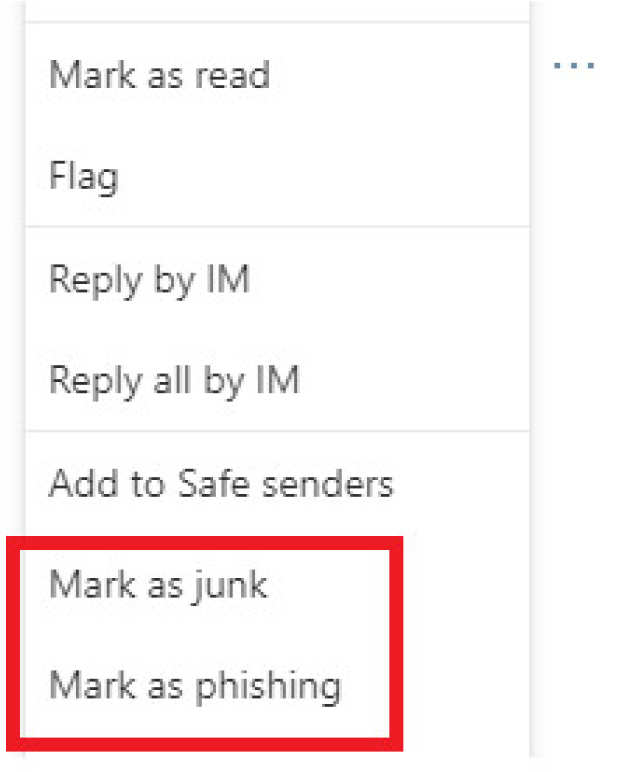
Inbound Message Stamping
Imperial College London receives 450,000 spam, phishing and other malicious emails a day. Whilst ICT has several measures in place to protect user’s inboxes it is not possible to block all messages and some of these emails are delivered. Raising awareness among staff and students is key to helping users protect themselves and the Be Secure campaign has been successful in achieving this. However, there are still regular occurrences where these measures are not enough and accounts are compromised.
In order to help mitigate this risk at the point of potential compromise email messages from outside College will be stamped with an anti-phishing warning message
Below is an example of a common type of phishing email sent to College:
As you can see, it is not immediately clear who the sender is or that the messages came from outside of College when viewing the message on a mobile device. The anti-phishing message stamp solves this by adding the following warning.
Please note that email addresses in your personal safe sender lists will not be affected by this stamping. Your personal safe sender list can be found at https://spam.ic.ac.uk/SPAMConsole/
If you do not wish to have your emails stamped in this way, you can opt-out by contacting the Service Desk.